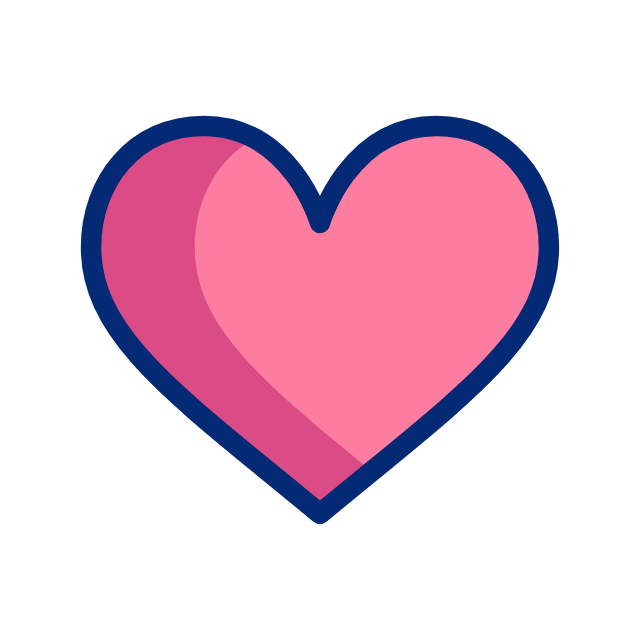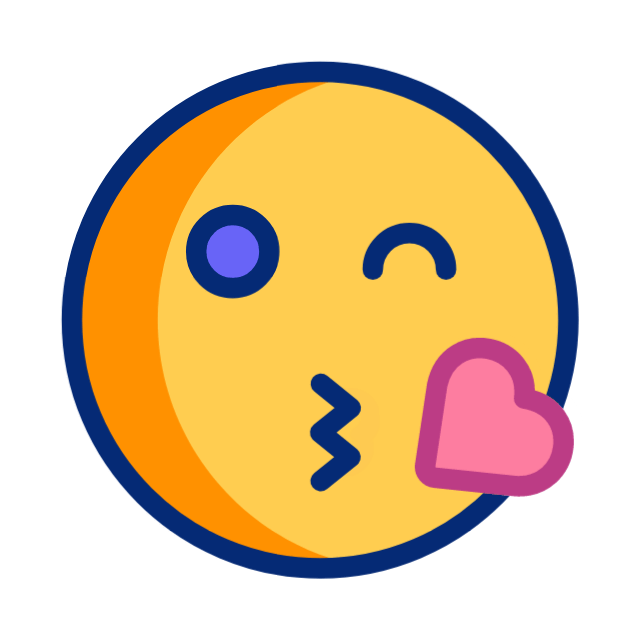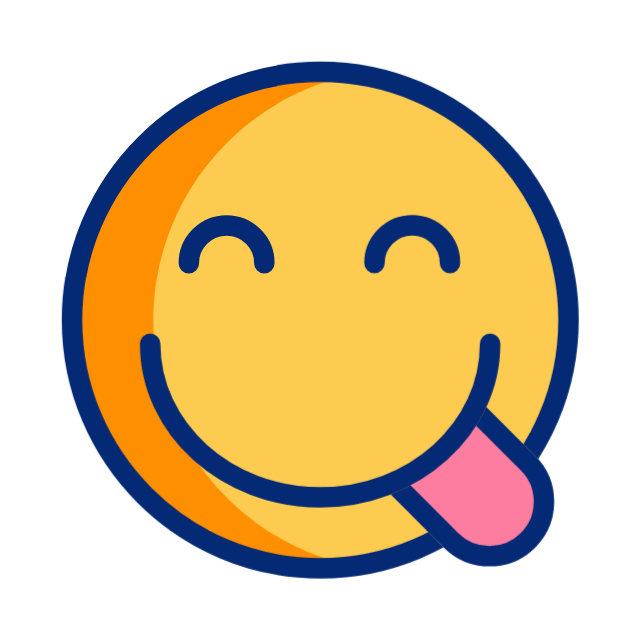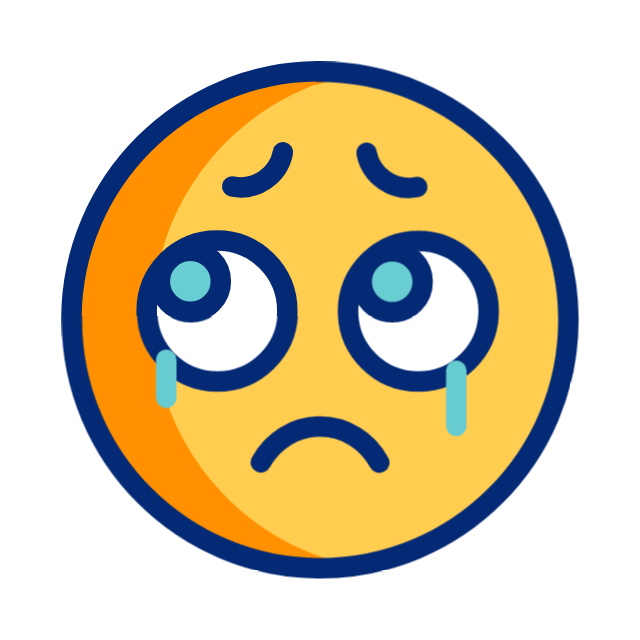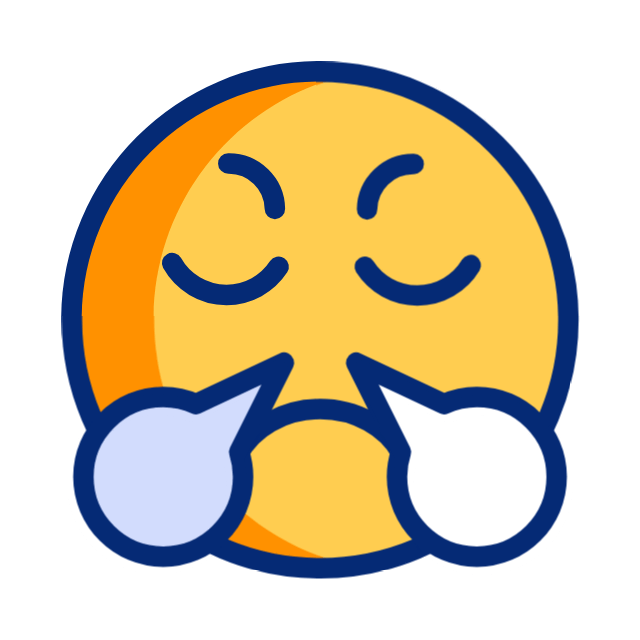Understanding your website's performance is crucial for growth, and Google Analytics is one of the most powerful tools to help you do just that. Whether you’re a small business owner, a blogger, or a digital marketer, mastering Google Analytics can provide valuable insights that can guide your strategy and decision-making. This guide will walk you through the basics of using Google Analytics, from setting it up to making sense of the data it provides.
1. What is Google Analytics?
Google Analytics is a free web analytics tool offered by Google that tracks and reports website traffic. It provides insights into who your visitors are, how they found your site, what they do once they’re on it, and how they engage with your content. These insights help you optimize your website, improve user experience, and drive more conversions.
2. Setting Up Google Analytics
Before you can start using Google Analytics, you need to set it up for your website. Here’s how:
Step 1: Create a Google Analytics Account
- Go to the Google Analytics website and sign in with your Google account.
- Click on “Start for free” and fill in your account details.
- Set up a property, which represents your website. Enter your website’s name, URL, industry category, and reporting time zone.
Step 2: Install the Tracking Code
- Once your property is set up, Google Analytics will provide you with a tracking code (a snippet of JavaScript).
- Copy the tracking code and paste it into the
<head>section of your website’s HTML. If you’re using a content management system (CMS) like WordPress, you can use a plugin to easily add this code to your site.
Step 3: Verify Your Tracking
- After installing the tracking code, go back to Google Analytics and click on “Real-Time” in the left-hand menu. If everything is set up correctly, you should see live data of users currently on your site.
3. Navigating the Google Analytics Dashboard
The Google Analytics dashboard is where you’ll access all the data about your website. Here are some key sections:
Home
- The Home section provides a snapshot of your website’s recent performance, including user numbers, sessions, bounce rate, and more.
Real-Time
- The Real-Time section shows you live data on what’s happening on your website at that moment, including the number of active users, top pages, traffic sources, and geographic locations.
Audience
- The Audience section provides detailed information about your visitors, such as demographics, interests, geographic location, and devices used to access your site. This helps you understand who your audience is.
Acquisition
- The Acquisition section shows how visitors are finding your site, whether through organic search, social media, direct traffic, or referrals. This helps you evaluate the effectiveness of your marketing channels.
Behavior
- The Behavior section reveals how users interact with your site, including which pages they visit, how long they stay, and their navigation paths. This data helps you optimize your content and improve user experience.
Conversions
- The Conversions section tracks specific goals you’ve set up, such as form submissions, purchases, or downloads. This is essential for measuring the success of your website in achieving business objectives.
4. Setting Up Goals in Google Analytics
Goals in Google Analytics allow you to track specific actions that are important to your business, such as making a purchase, signing up for a newsletter, or spending a certain amount of time on a page. Here’s how to set up goals:
Step 1: Go to the Admin Panel
- In the Google Analytics dashboard, click on “Admin” in the bottom left corner.
Step 2: Create a New Goal
- Under the “View” column, click on “Goals,” then “New Goal.”
- Choose a goal template (e.g., “Destination” for a specific page view, or “Duration” for time spent on site) or create a custom goal.
Step 3: Define the Goal Details
- Enter the details of your goal. For example, if you choose “Destination,” enter the URL of the thank-you page that appears after a form submission or purchase.
- Set any additional conditions, such as a monetary value for conversions, and save your goal.
Step 4: Track Goal Performance
- Once set up, you can track your goals in the “Conversions” section of Google Analytics. This data will help you understand how well your website is performing in driving key actions.
5. Analyzing Your Data
Now that you’ve set up Google Analytics and defined your goals, it’s time to dive into the data. Here are some key metrics to keep an eye on:
Users and Sessions
- Users represent the number of unique visitors to your site, while Sessions refer to the total number of visits (including repeat visits).
Bounce Rate
- The Bounce Rate is the percentage of visitors who leave your site after viewing only one page. A high bounce rate may indicate that users aren’t finding what they’re looking for or that your content isn’t engaging enough.
Average Session Duration
- Average Session Duration shows how long users spend on your site during a single session. Longer sessions typically indicate more engaged users.
Pages Per Session
- Pages Per Session tells you how many pages a user visits in a single session. This metric helps you understand how users navigate through your site.
Traffic Sources
- Traffic Sources data shows you where your visitors are coming from, such as search engines, social media, or direct visits. This information helps you identify which marketing channels are most effective.
6. Using Google Analytics for Continuous Improvement
Google Analytics isn’t just about gathering data—it’s about using that data to make informed decisions and improve your website. Here are some tips for leveraging Google Analytics to enhance your site:
Identify High-Performing Content
- Use the Behavior section to find out which pages or blog posts are performing the best. Consider creating more content around these topics or promoting these pages more heavily.
Optimize Low-Performing Pages
- Identify pages with high bounce rates or low average session durations. Analyze these pages to see what might be driving users away—consider improving the content, design, or call-to-action.
Refine Your Marketing Strategies
- Use the Acquisition section to see which traffic sources are driving the most engaged visitors. Focus your marketing efforts on these channels to maximize ROI.
Monitor and Adjust Goals
- Regularly review your goal performance in the Conversions section. If a particular goal isn’t being met, consider adjusting your website’s design, content, or user flow to encourage more conversions.
Conclusion
Google Analytics is an essential tool for anyone looking to understand and improve their website’s performance. By setting it up correctly, regularly analyzing your data, and making informed adjustments, you can drive more traffic, increase engagement, and achieve your business goals. Start exploring Google Analytics today and unlock the full potential of your website!
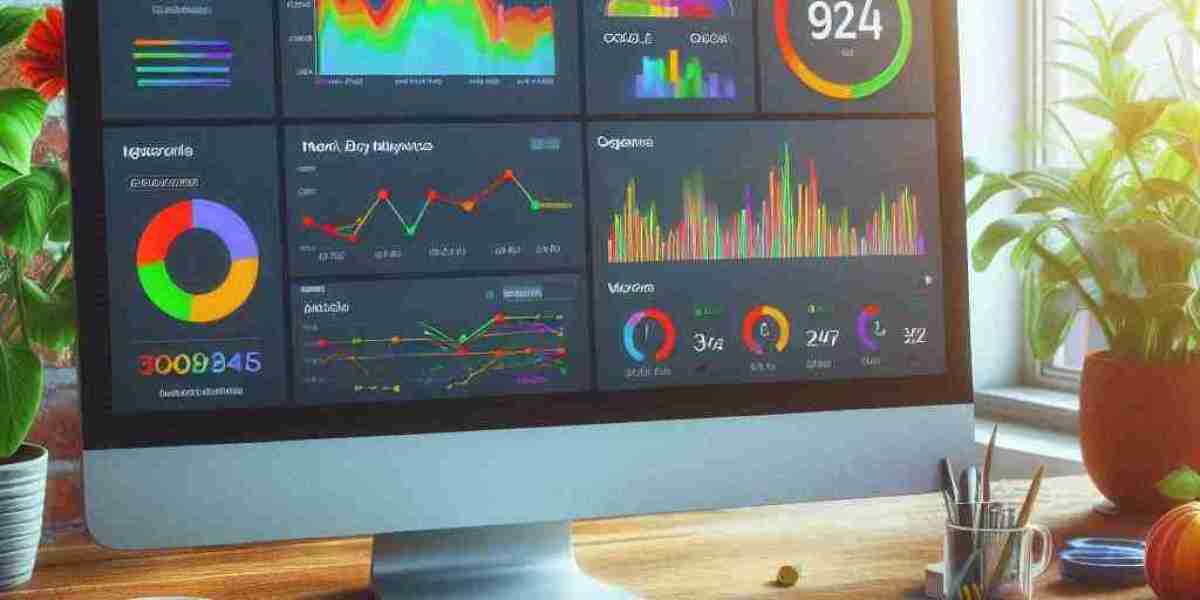

![M2M Security Market Size, Share, Growth Report [2034]](https://www.myyourfans.com/upload/photos/2025/07/QIGUpHTDwDdisrHF3Xxa_02_dd9bd2ecd1dda9384d03be074ea42f63_image.jpg)